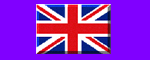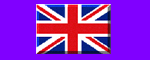|
|
GeoVision Digital Video Surveillance System
|
|
Broadband/ADSN Connection without Static IP Address
|
Using Dynamic DNS
The Dynamic DNS is an application that allows user to register a domain name that always points to their GV-System. This application is only necessary when your GV-System is using a dynamic IP address. If so the DDNS will update GV-System’s IP address to DNS server in every 10 minutes. Therefore, even if your GV-System’s IP address changes, you can still locate it by using the registered domain name.
Dynamic DNS supports Windows XP, Windows 2000, and Windows Server 2003 only, it will not support Windows 95/98 or ME.
Dynamic DNS uses port: 80 to upload IP address over the Internet. If your GV-System is connected
behind a router or firewall, please make sure port: 80 are open. Dynamic DNS will only upload Global
IP addresses. If your GV-System is using virtual IP port mapping should be done first.
Installing Dynamic DNS
Insert System CD-ROM into GV-System’s CD-ROM drive. Open V6, then DDNS, Run SETUP.EXE. Select Register Dynamic IP then click Next. Select Dynamic DNS Service then click Next. Determine whether you want to auto run Dynamic DNS AP at Windows startup then click Next. Follow rest of the installation Wizard to complete.
|
|
Register Domain Name Using DDNS.
1. Go to “Windows / Start / Program / DDNS/” then run DNS Client.exe to bring up DNS Client
dialog box. Click “Register” and the Dynamic DNS register page will appear.
2. Input a username in the Username field. Username can be up to 16 characters. Username
will accept “a ~ z”, “0~9”, and “-“, but will not accept space or “-“ as the first character.
3. Input a password in the Password field. Passwords are case-sensitive and must be at least 6
characters. Input the password one more time in the Re-Type password field for confirmation.
4. In “Word verification”, enter the code within the box. In this example, the code you should enter
is “im44”. Word verification is not case-sensitive.
5. Press the [Send] button and the system will display the following message if registration complete successfully.
|
|
|
|
Username: The username you registered. In this example the username is “dynamicdns”
Hostname: The hostname you created. Hostname is made by registered username and
“dipmap.com”. In this example the host name is “ http://dynamicdns.dipmap.com ”. This will be
domain name you use for login to GV-System.
IP Address: Your GV-System’s current IP address. This IP address will be updated every 10
minutes.
In DNS Client interface, enter the registered username and password then press the [Save] button.
The system will show the connection information as illustrated below. The DNS Client AP is now
activated. However, it will not upload IP address unless either the GV-System Main software or
RPB server is running. If the IP address of your GV-System is not updated for more than 30 days,
your host name will be deleted automatically.
Enable “Run at startup” if you wish to auto run Dynamic DNS AP on the next Windows start-up.
|
 |
|
Dynamic DNS can be used for the following remote client software.
WebCam System
Remote View
Remote Playback
Center V2.
Dispatch Server
TwinDVR
|
|
To Use Dynamic DNS on the Internet Install Dynamic DNS on GeoVision PC
On GeoVision Main System Click on Network Function (Far Right) Select WebCam Server, “Click Execute”
To View Remotely, Open Internet Browser
In Address Window, Put in host name i.e. “http://dynamicdns.dipmap.com ”.
|
|
|
 Henrys Electronics Ltd
Henrys Electronics Ltd
404 Edgware Road, Paddington, London, W2 1ED, UK, VAT Number : GB 241 7629 61
Tel:+44 (0)20 7258 1831, Fax:+44 (0)20 7724 0322, email:
|