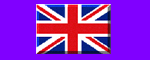|
Control Names and Locations
- Tele Button
Press Tele (Telephoto) to zoom in.
This button is used for UP in the Menu mode.
- Push Auto Button (Auto Focus)
Press and hold this button, the auto focus function is activated.
- Wide Button
Press WIDE (Wide Angle) to zoom out.
This buuton is used for DOWN in the Menu mode.
- S-Video Out Terninal (Hi-Band only)
This is an output terminal for seperate Y/C video signal.
- Video Out Terminal
Connect this terminal to the video input terminal or an external unit, such as a monitor, TV or VCR.
- BLC (Back Light Compension)
If you press this button while viewing a backlight subject, the camera will adjust itself to the high contract lighting.
*BLC mode is switched between ON and OFF by pressing this button.
*If you hold down this nutton for more than 2 second and then release, the BLC will be changed AUTO BLC mode.
- Power IN and Control
Insert the DC power cable here to connect the camera to be DC power source (DC 12V). You can control the Zoom and Focus Lens to use Controller.
- Shuuter Speed Button
Use to select the shutter speed.
On Screen Display
- Focus Manual Mode
The -> appears during the focus manual mode.
- Back Light Display
Indicates the Back Light is On mode
- Shutter Speed
See "11"
- WBC (White Balance Control) Display
See "7"
- Examples of Zoom Display
X12: In case of X16 Zoom
X24: In case of X32 Zoom (Digital Zoom X2)
- STAND-BY Mode
Indicates the Camera stand-by during the Camera's power turning ON.
- Camera ID Display
See "8""
Setting The MENU
The buttons for the setting the MENU are on the wired Remote Control.
Using TELE, WIDE, NEAR, Far Button
- TELE and WIDE are used for UP and DOWN.
- To change the data corresponding to selected item, NEAR and FAR are used for INCREASE and DECRASE the data.
- Pess the MENU and the MENU appears
- If the setting of items in MENU is done, and press the MENU
Setting the MENU
- INITAL SET
Set the inital mode ON, the changed data are renewed. (Reset the data to its of shipping condition.)
- BACKLIGHT
In case of the excessive light is behind the centre object, it is necessary to prevent the centre object too darken. Turn the BACKLIGHT ON, then the centre object in the contract to the backlight.
If you hold down BLC Button for more than 2 second and then release, the BLC will be changed AUTO BLC mode.
- COLOUR
Use for changing colour and monochrome picture.
ON: Colour mode, OFF: Black and White mode.
- NEGATIVE
Use for changing NEGATIVE and POSTIVE mode.
ON: NEGATIVE mode, OFF: POSTIVE mode.
- FOCUS
AUTO/MAN:Set the focus mode to Auto or Manual.
PUSH AUTO: Set the focus mode to Push Auto mode.
- FLICKERLESS
Set the FLICKER ON mode, then the flicker is removed.
Shutter Speed 1/120 sec.
- WBC MODE
*AUTO: WB Range 2800K to 8000K
*SPECIAL(SWB): Under the special WB condition
(Differ from curve of the control colour temperature),
Adjust Red and Blue to perform a desired Auto White Balance
*INDOOR: Use to set the preset WBC INDOOR Mode (3200K)
*OUTDOOR: Use to set the preset WBC OUTDOOR Mode (5100K)
*MANUAL: Hue control adjustment is available manually.
Adjust MWB CONTROL to a dsired value.
*PUSH AUTO(PWB): A regular environment or object was forced to do White Balance action. And then the PWB mode turn off (Manual WB mode). It makes good use of Manual WB mode in the usual environment.
It can prevent unsuitable colour reproduction or declour on the act of White Balance.
-Turn the PUSH AUTO mode ON, WB act automatically.
-Turn the PUSH AUTO mode OFF, WB act manually.
- CAMERA ID
To connect a large number of cameras, It can be assigned to identification number to each camera control easily (OFF, 1-255: total number of ID are 256).
#The ID number display continuously.
- SHARPNESS
Use to change the contour of the scene (0-15).
- BRIGHTNESS
Use to change the brightness of scene (0-99)
NOTICE: THe action of changing control is delayed by its control method. (IRIS and AGC action should be perform at the same time.)
- AE MODE
*AUTO: Use to compensatethe exposure automatically.
*SHUTTER: Use to change the Shutter Speed control. In this time, AE mode act automatically
(8 steps control is avaliable).
*IRIS: Use to change the value of Lens's Iris (IRIS of lens is fixed manually, and the action of exposure compensation depend on its of AGC).
*AGC: The change of AGC is vvailable (00-255).
(AGC of the camera is fixed manually and the action of exposure compensation depend on its of IRIS of LENS).
*MANUAL: use to set the shutter speed, Itis and AGC manually.
|