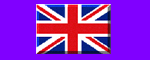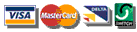|
|
GeoVision Digital Video Surveillance System
|
|
GV600V2 Card and Real-time Display Card
|
| Hardware |
There are total 3 components for GV600 + Real-time Display card, which are respectively one GV600V2 card, one ribbon cable and one Real-time Display card.
The installation of these 3 components is to combine GV600V2 card and Real-time Display card with the ribbon cable, which is illustrated as following, and then plug them respectively in the PCI slots on the motherboard.

|
| Software |
1. Plug the GV600V2 card into PCI slot, then specify the driver path to D:\Driver\GV250,600,650,700,750,800 for GV600V2 driver.
2. When finishing installing driver, turn off the PC.
3. Plug the GV-DSP card into the second PCI slot, then specify the driver path to D:\Driver\GVDSP for Real-time Display Card driver.
4. Click Setup.exe to set up GV600 application.
PS: Assuming that the drive D is the CD-Rom drive. |
| |
| GV600V2 Card and Audio extension Card |
| Hardware |
There are total 2 components for GV600 + audio extension card, which are respectively one GV600V2 card and one audio extension card.
The installation of these 2 components is to combine GV600V2 card and audio extension card to the specific location, which is illustrated as following. |
 |
|
PS:
When the Real-time Display card and the audio extension card are correctly installed, you may go to ˇ§Device Managerˇ¨ to check the driver status, which is seen as the right picture :
|
 |
|
 Henrys Electronics Ltd
Henrys Electronics Ltd
404 Edgware Road, Paddington, London, W2 1ED, UK, VAT Number : GB 241 7629 61
Tel:+44 (0)20 7258 1831, Fax:+44 (0)20 7724 0322, email:
|