Introduction:
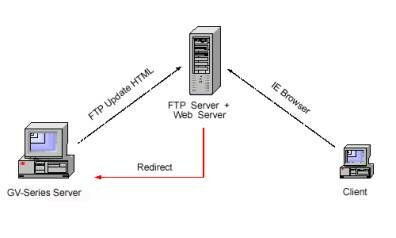 Figure 1
Figure 1
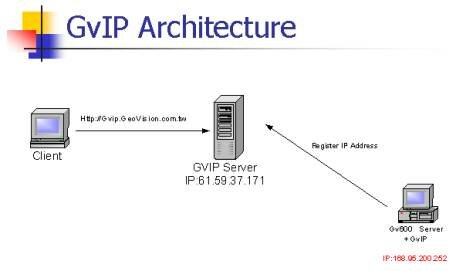 Figure 2
Figure 2
Notice:
1. DMIP is included in the GV-series software. Users do not require to register new ISP.
2. WWW and FTP Server must be provided.
3. Slow connecting speed via permanent IP of FTP Server/Web Server.
4. Self-maintenance of WWW or FTP Server, and less stable.
Case 1
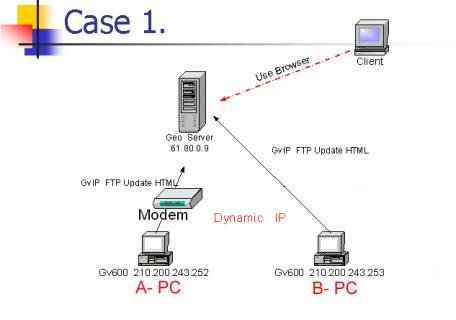 Figure 3
Figure 3
-
DMIP provides indirect exchange of the dynamic local IP address of A-PC and B-PC to the permanent IP address of GEO server (FTP/Web) site. The remote client can then access the local GV-series server via IE Browser or Netscape Browser�etc. Execute WebCam Server program and set up the IP address of Gateway computer, Video Server Port and Video Output Port. Please refer to the NAT Transfer diagram and Webcam Server Program for set up.
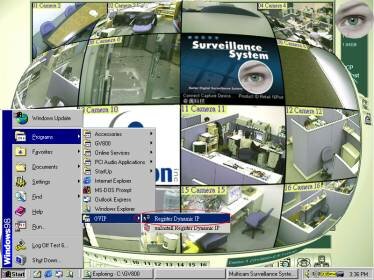 Figure 4
Figure 4
Step 1: Install the software of DMIP in your host computers of GV-series
and execute DMIP program.
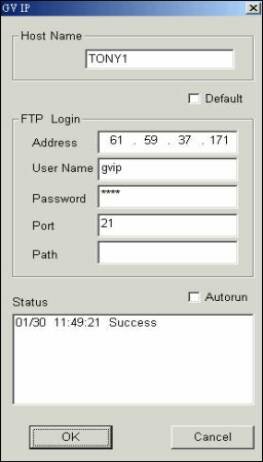 Figure
Figure
Step 2: Key in the desired FTP Login Address [61. 59. 37. 171]
Tick on [Default] to apply the default IP address of Proxy server.
Key in the desired [user name]
Key in the [password]
The default Port number is 21 and it can be changed to desired
number.
Set up desired [Login path]
Tick on [Auto Run] to execute DMIP automatically after power on
the PC.
After press ok, you will see the status showing successful
connection-- [01/06 13:12:26 Success]
Step 3: Open IE/ Netscape browser and key in the IP address of Geo-server from the
remote PC site
(Client), the FTP catalogue image will appear. Click on the desired
FTP website, then you
are linked to the desired webcam viewing area.
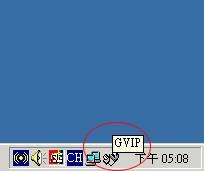 Figure 6
Figure 6
 Figure 7
Figure 7
 Figure 8
Figure 8
Using Webcam Server program for external connection
 Figure 9
Figure 9
Using Webcam Server program for GateWay Setup
Case 2
 Figure 10
Figure 10
-
DMIP provides indirect exchange of the dynamic local IP address of A-PC and B-PC to the permanent IP address of GEO server (FTP/Web) site. The remote client can then access the local GV-series server via IE Browser or Netscape Browser�etc. Client's PC, A-PC and B-PC are located within the identical LAN environment. The Browser redirects the signals to the FTP and WWW Geo Server which connect to A-PC and B-PC. Please refer to the NAT transfer diagram and Wbcam Server Program for set up.
Step 1: Install the software of DMIP in your host computers of GV-series
Step 2: Key in the desired [FTP Login Address]
Tick on [Default] to apply the default IP address of Proxy server.
Key in the desired [user name]
Key in the [password]
The default port number is 21 and it can be changed to desired
number.
Set up desired [Login path]
Tick on [Auto Run] to execute DMIP automatically after power on
the PC.
After press ok, you will see the status showing successful
connection-- [01/06 13:12:26 Success]
Step 3: Open IE/ Netscape browser and key in the IP address of Geo-server
from the remote PC site
(Client), the FTP catalogue image will appear. Click on the
desired FTP website, then you
are linked to the desired webcam viewing area.
Case 3
 Figur
Figur
-
DMIP is not so suitable for using when Client desires to access the GateWay computer within the LAN environment from "outside of the company LAN". The Gateway IP is 210.200.243.252 which has permanent value. Other computers within the company LAN have dynamic IPs. Thus, DMIP is not necessary for using when Client wishes to access the permanent GateWay IP for NAT Transfer. However, it is still possible to use DMIP to connect to GateWay computer by opening up Http Port, Video Server port and Video Output Port.
Step 1: Enable webcam server
Step 2: Open IE/ Netscape browser and key in the IP address of
Geo-server from the remote PC site
(Client), the FTP catalogue image will appear, then click on the desired
FTP website, then you
are linked to the desired webcam viewing area.
Step 3:
PC 1
Set up [IP address] : 192. 168. 0. 20 on net and set 80 as default value
of [Http Port ] , set 4550 as default
value of [Video Server Port] , and set 5550 as default value of [Video
Output Port] .
PC 2
Set up [IP address] : 192. 168. 0. 21 on net and set 81 as default value
of [Http Port ] , set 4551 as default
value of [Video Server Port] , and set 5551as default value of [Video
Output Port] .
-
Each PC must have 3 ports available in public for data transfer. In order to control the desired PC, please set up Webcam Server in the Gate Way computer for NAT Translation. (please consult with MIS management team of your company and refer to the following NAT transfer diagram and Webcam Server Program for set up.)
 Figure 12
Figure 12
NB: HTTP Port, Video Server Port, Video Output Port have been set up in
different PCs and WebCam
Server program is used to remote control different PCs .
Application:
Users can use IE or Netscape Browser to browse the website.
Through the technique of exchanging IP
address from dynamic IP of the local GV-series server to the
permanent IP of FTP Server/Web Server,
users are allowed to connect to the local host computers.
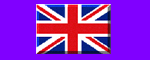


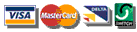
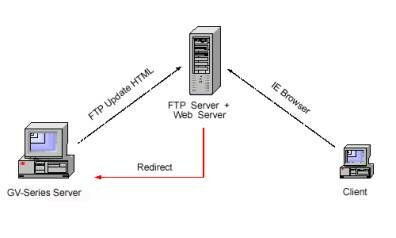 Figure 1
Figure 1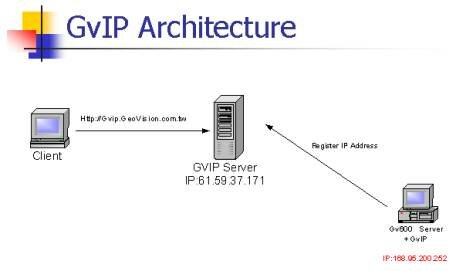 Figure 2
Figure 2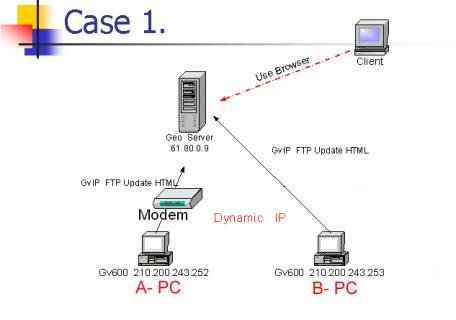 Figure 3
Figure 3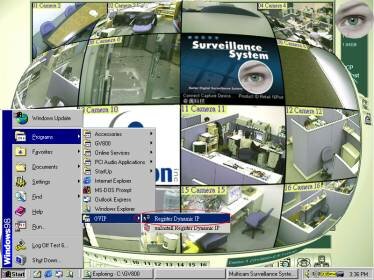
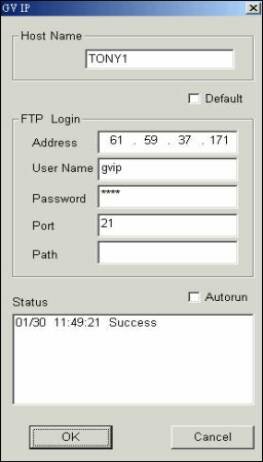 Figure
Figure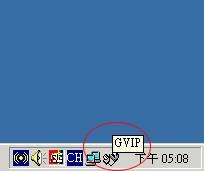 Figure 6
Figure 6 Figure 7
Figure 7 Figure 8
Figure 8 Figure 9
Figure 9
 Figur
Figur